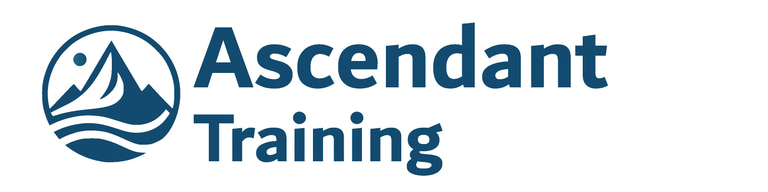Favorite Excel Shortcuts
What's Your Favorite Excel Shortcut? How can you pick just one? Here's a Top 5 List
EXCELBIG DATA
Ross Riley
9/15/20251 min read


People often ask us "what's your favorite Excel shortcut?" But as Excel trainers, it's impossible to pick just ONE favorite! We find ourselves using a variety of different functions as needed, to accomplish the task.
Instead, here are 5 shortcuts that consistently blow people's minds – even veteran Excel users who've been working with spreadsheets for years:
🤯 Our Top 5 Mind-Blowing Windows Excel Shortcuts 🤯
5. Ctrl+Shift+U – Expand the formula bar to see those long, complex formulas in their full glory
4. F2 – Edit a cell/formula directly (and bonus: Ctrl+F2 edits in the formula bar. Pro tip: F2 also works in Windows Explorer for renaming files!)
3. Alt+= – Everyone knows this is AutoSum, but here's the game-changer: highlight your range FIRST, then Alt+= creates the sum formula right below it
2. F6 – Navigate between different screen areas. Trying to reach that elusive button below the ribbon? F6 is your friend. (Shift+F6 takes you in REVERSE)
1. Ctrl+Space, C – Close that accidentally-opened Help sidepane (we've all been there after hitting F1 by mistake!)
Everyone loves a good Excel shortcut, and when used effectively, they can shave seconds off everything you do. Those seconds quickly add up to minutes, which can add up to hours saved every day/week.
Reach out to us now and schedule your free consultation and find out how Ascendant can help your team maximize their time spent in Excel, and increase your team's efficiency!
Where Wall Street comes for Training
CONTACT
MAILING LIST
+1-646-801-6208
© 2025 Ascendant Training LLC. All rights reserved.